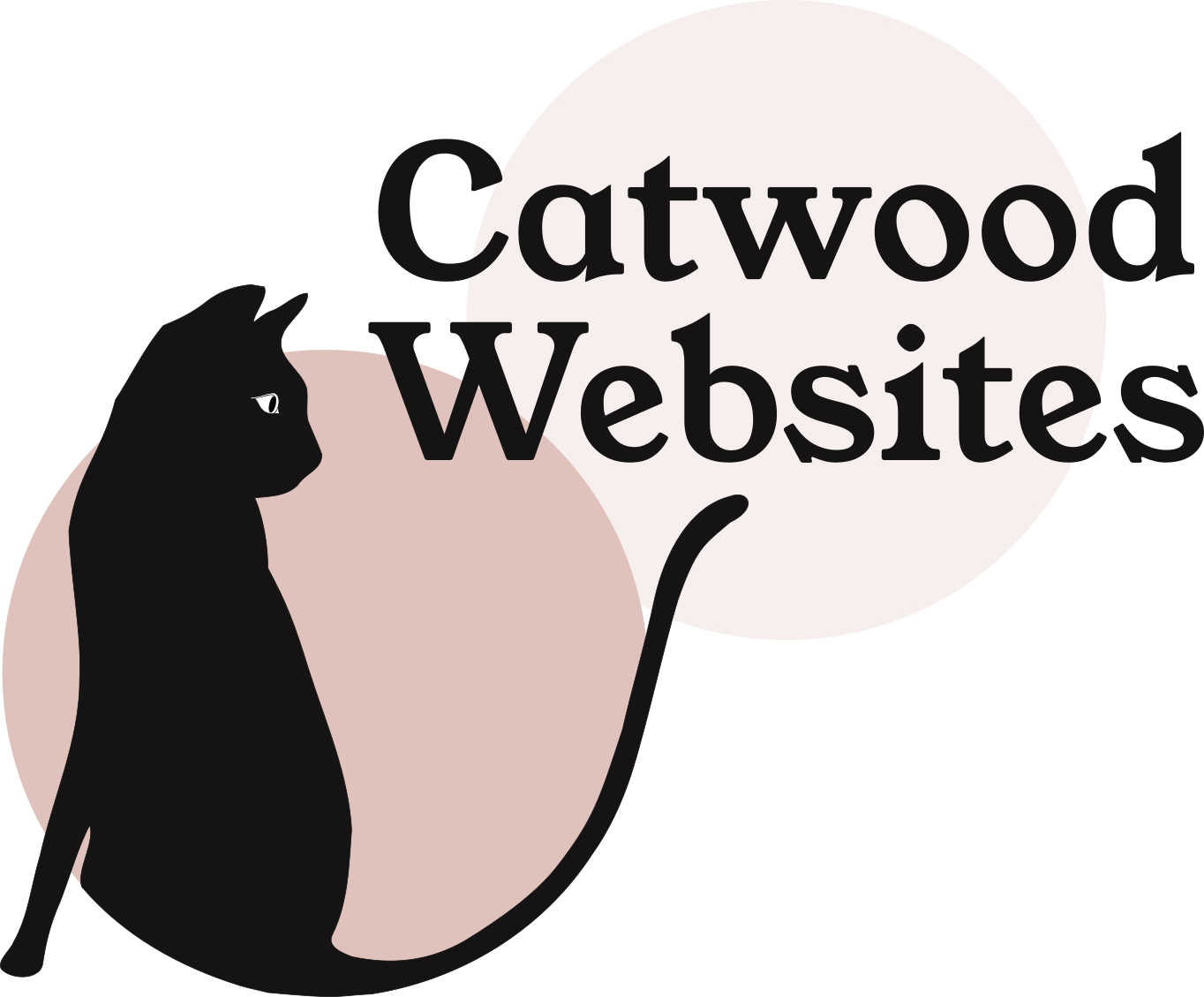10 Easy-To-Action Squarespace SEO Tips
Last updated: 17th March, 2021
DIY SEO for Squarespace is about using keywords consistently in all the right places, keeping your pages interesting and informative, and keeping images as small as you can. Here are my 10 tips for Squarespace SEO, updated for 2021.
Much has changed over the last two years, with Google's algorithm now prioritizing the mobile version over the desktop version of your site for indexing and ranking. Not only do sites have to be keyword optimized, they also have to be fast to load and easy to see and use on a small screen.
Freely available site speed and mobile optimization testing tools will happily churn out terse snippets of advice like “minify Javascript files” and “make fewer HTTP requests”. Unfortunately many of these things can’t be changed in Squarespace without the help of some heavy duty hacking.
The fact is, many of these scary sounding ‘issues’ result from features that make your site more user friendly in other ways. Don’t place too much importance on them. There are a few things you can do to speed up your Squarespace site and I’ll talk you through them in tip 7.
Before I launch into the tips, here's a bit more information about SEO, including keyword advice. If I'm teaching you to suck eggs, skip to my 10 best tips for Squarespace SEO.
How has SEO changed in 2021?
20 years ago, SEO was about adding the right keywords to your website over and over again. Nowadays it means:
Being clear and consistent about who you are and what you do.
Demonstrating that your website is the best source of information in your subject area in the descriptions you use, the content you choose, and the frequency with which you update your content.
Providing a fast-loading, mobile-optimized website.
The goal of a search engine such as Google will always be to match real people with the websites they want. This means your site has to be:
Relevant (to the phrase a person types into Google and to where they are located)
Useful (for example, it provides the right answer to the question or allows the user to buy the thing they are looking for)
Usable (on all devices, primarily mobile)
From Google's point of view this translates to a clear identity, lots and lots of regularly updated, relevant content, plenty of links from other trustworthy sites (known as backlinks), and enough traffic to signal genuine interest from real humans, which you can drive to your site from social media and email. It now also means a fast, mobile-optimized website.
Be clear on this: there are no shortcuts to SEO, no secret pieces of code known only to experts that will take your site from page 5 to page 1. SEO costs time (if you do it) or money (if someone else does).
Is Squarespace Good for SEO?
Yes. Squarespace has some technical limitations that slow down page loading times, but this tends not to impact the user because loading happens in the background. Squarespace performs well for all other aspects of SEO, particularly mobile optimisation. As long as you design a clear, informative, customer-focussed website that provides better information to potential customers than competitor websites, Squarespace will not limit its potential to rank highly on Google.
Who are you? (...or how to choose a keyword phrase for your site)
Before you begin to work through these tips, choose a keyword phrase, three or four words that describe what you do and where you do it (if location is relevant).
“My best advice is to read all the keyword advice you can then choose one keyword phrase that describes your business and stick to it.”
What will your customers type into Google to find someone like you? Be specific. If you excel in a particular small area of what you do or you work with a specific customer type, use that. Most of us do more than one thing, or know multiple ways to describe what we do. There are many tools and articles full of advice out there to help you choose the right keywords. My best advice is to read all the keyword advice you can then choose one keyword phrase that describes you business and stick to it. Write it on a post-it note and stick it on your monitor (2021 edit: does anyone use a monitor any more?). Use it whenever anyone asks what you do for a living.
‘What you do and where you do it' is a great place to start.
My 10 best Squarespace SEO tips...
1. Optimize your domain name
If you haven’t yet purchased a domain, consider these possibilities:
Use words that describe what you do in your domain name. For example, ‘dobsons-plumbing' is clearer and more helpful than ‘dobsons'.
Register your domain for years in advance if you can. This is thought to help with search ranking because so many websites are short-lived. A serious business guards its domain with a long-term let.
Choose a country-level domain (i.e., .co.uk in the UK). This is believed to help you rank in your country but it will penalize you globally.
2. Add your keyword phrase to your website name and search engine description
In the Squarespace editor, go to Marketing – SEO and fill in your business name (don’t add keywords yet - that comes later). Write a site meta description that contains the short keyword phrase that describes your business:
Now edit how your website name appears in search results by scrolling down and clicking Advanced in the SEO pane.
In the SEO Advanced pane, change the ‘Homepage Title Format' to look like this:
"Your Keyword Phrase" | %s
‘%s' is the name of your business, so your website name will look like this in search results:
Garforth Tree Surgeon | Mills and Son
Penge Heating Engineers | Dobsons
Not only does this little trick give you a remarkable kick up the rankings when people type that specific phrase into Google, it makes your site stand out better in search results too.
3. Complete the SEO tab for every page
Squarespace added some additional SEO features in early 2019 to help you describe your site to Google.
To find these settings, clicking the cog next to the name of the page in the Pages pane.
Each of your page titles should be fairly standard and easy to understand at a glance (About, Services, Blog, Portfolio, for example).
Each page description should be a readable summary that is specific to the page and full of keywords. The window helpfully provides a character limit so you don’t get carried away.
It's tempting to use the same description on every page, or to add a simple list of relevant keywords. If you do that you'll get busted by Google, and your customers will spot it when your SEO descriptions show up in search results. Instead, take the time to write a couple of meaningful sentences about what's on the page, including your keyword phrase wherever it fits.
4. Use keywords in Page URLs
This one is tough to manage if you already have a functioning website with traffic coming in to existing links, but it works well on new sites…
The URL of a Squarespace page can be anything you like, so add an important keyword phrase to each one, as in this example:
If you post blog articles to your website, optimize each post URL in the Edit Post - Options dialog box before you set it live. Include keywords relevant to the post, but don't let your URLs get too long. And make sure the same keywords are used in the title and in the first few words in the post:
5. Use keywords in H1 tags and the top 100 (or so) words of page content
Use your keyword phrase wherever possible (keep it natural!) in the H1 heading and first 100 words of each page. This means you must have a H1 heading on every single page.
If your H1 style doesn’t look right, change your H1 style in the Style Editor rather than using H2 or H3. Alternatively, use a Markdown block and use CSS to format your H1 style to your liking. Here is some code you can tailor to your own site style for the markdown block:
<h1 style="font-family: Lora; font-weight: 700; font-style: normal; font-size: 30px; letter-spacing: .0em; line-height: 1.2em; text-align: center; color: #008078;">Your headline</h1>
The rule here is to work keywords into your titles and content naturally. If you're writing about what you do, this shouldn't be too difficult. If it is difficult, ask yourself whether your content is as relevant as it should be to your audience.
The ‘keywords in content’ rule also works for blog posts, but with one difference: Each blog post should have a keyword phrase of its own, such as a question people often ask Google or a list of ways to achieve a goal. This keyword phrase helps Google work out what the blog post is all about.
6. Put keywords in image captions where possible (and put them in the filename too)
In Squarespace image captions are usually used as image alt-text. Add your keywords to image captions wherever it’s possible to make them sound natural.
Did you know that if there is no image caption, the image’s filename is used as alt-text instead? Just change the filename of the image to your chosen alt-text phrase, either before you upload it or by editing the Filename slot in the image block.
At times when your image can’t be displayed, this text will be displayed instead.
Here’s the full story from Squarespace on adding alt-text to your images.
7. Speed up loading time
If you have run your Squarespace website through a page speed tester you might recognize these messages:
Defer parsing of javascript
Minify javascript files
Leverage browser caching
Eliminate render blocking resources
Messages like this relate to the particular way in which Squarespace pages are loaded, something which is defined behind-the-scenes at Squarespace. Squarespace’s complex content management system enables you and me to build sites with ease and little coding knowledge. The flip side of this ease of use is relatively slow (when compared to Wordpress), step-by-step page loading.
Can you do anything about these ‘errors’? And how much do they actually impact your search rank?
The Google algorithm uses many, many ranking factors to determine your site’s final search rank. No one outside Google truly knows how it balances ‘good’ and ‘bad’ factors against each other. They are likely to differ depending on what your website is about and how your competitors perform for various measurements of SEO.
If there are two identical websites, one fast one slow, the fast one will win the race to the top of search results. But a good slow website will always beat a bad fast one. SEO is a many-splendored thing.
What can you do to speed up page loading times on your Squarespace website?
Two things:
Reduce the number of fonts on your website
Reduce the size of your images
Fonts - like everything else on your site - take time to load. Fewer fonts makes for a quicker site. It is a fiddly job to find and change every font in use on your Squarespace website manually, but I recently changed my own website to one font using this Squarespace font optimizer tool from Cheers Studios. The page says you need to get help from a Squarespace Specialist, but have a go and see if you can do it yourself first. If you struggle, get in touch and I’ll help you out.
Squarespace has some suggestions for image editing software to reduce the size of images here. The suggested maximum page size is 5MB. You can check and troubleshoot page size using these page size tips from Squarespace.
Perhaps large banner images on web pages are best avoided? A simple headline on a plain background loads faster and gets your message across just as quickly - arguably quicker. It’s again hard to say how well the psychological effects of a brilliant image balance against the off-putting effects of a slow-loading page. Experiment, tweak, experiment again.
8. Optimize for mobile in every way you can
Look, it’s time to stop designing for a wide desktop screen and start designing for a tiny mobile screen. This means:
Keeping content and features to a minimum on every page.
Designing for a tall, thin viewport instead of a short wide one. Narrow your browser window frequently when you’re building your site so you can see how it looks on a phone or tablet.
Keeping AMP switched on. AMP stands for “accelerated mobile pages” and is on by default in Squarespace.
Google Search Console will give you plenty of clues as to how mobile-friendly your website really is. If you’re not familiar with Google Search Console, scroll to the next step. Common Google Search Console mobile usability error messages include:
‘Clickable elements too close together’
This message means that, on the specified page, there are links so close together that the average finger could find it difficult to easily click one of them without touching the other. This can happen in a list of links in a footer, for example. Move your links apart then resubmit the page for checking.
‘Content is wider than the screen’
The reason for this message isn’t always clear on Squarespace, but have a close look at the page on a mobile screen and see what could be causing the problem. Move elements around on the page then submit the page for validation again. Tweak, test, tweak test.
‘Text too small to read’
This could be because your body text is too small (the recommended size is at least 16px), but it’s often due to small captions on summary blocks and images. Tweak the sizes and resubmit the page to validate the fix. If this makes your captions look too long, they are probably too long. Reduce the number of words as you increase the font size.
9. Engage with Google's tools as much as possible
The more Google knows about your website, the better. Register with and use every Google tool you can, to gather insights about your website’s performance, help your users, and help Google understand exactly what kind of business you are.
Google My Business
If a business has a Google My Business profile, it is displayed at the top right of search results when people Google it directly.
Your profile helps to prove you are a legitimate business and gives Google a huge amount more information on which to base ranking decisions. You can add images and posts about what you’ve been up to, to flesh out your online footprint. I post about finished sites and new blog posts, and just about anything that might be relevant to someone who needs a Squarespace website. My pro tip here is to use irresistible images that will grab people’s attention.
Google will ask you to verify your business information by sending a postcard with a code to your business address. When you receive the card and send the code back to Google you’ll begin to appear on the map when someone searches for what you do in your area.
At the same time, make sure you add the same address to your contact page (or in the footer on every page) and in the back end, in Settings - Business Information. This is worth doing (believe me!) even if you don't provide services from your business address.
Google Analytics and Google Search Console
Google Search Console is an amazing resource for beginner DIY SEOers and professionals alike. It allows you to:
Monitor your overall performance in Google search results
Monitor your ranking for a variety of search terms and check your clickthrough rate (the rate at which people click on links to your site after seeing them in search results)
Check for mobile usability issues (see above)
Submit a sitemap for Google to index (useful when you update your website). The sitemap for any Squarespace website is your main URL plus “/sitemap.xml”
Check that Google can see all the pages on your site
Google will crawl your site maybe once a month if you're just a tiny local website, but you can also request a crawl via the search console. Do this when you go live and whenever you make big changes to your website.
Here's more from Squarespace about using the search console to verify your website.
Google tools are sadly lacking in user friendliness, but don’t give up. It is worth the effort, believe me.
10. Blog, blog and blog some more
Add new pages (blog posts!) regularly. Blog once a week if you can, but don't be hard on yourself if you struggle to do it that frequently.
Choose the bigger questions your audience asks and research stats and quotes from other experts in the field. A great blog post provides everything someone might ever want to know about a subject in one place. Think research paper or investigative journalism piece rather than specific knowledge or advice that only you have.
Update your existing posts and pages frequently. Keeping older pages up to date helps them build their search rank steadily over time.
Link to other relevant and trusted sites from your posts.
Tag your blog posts with relevant keywords.
Provide value and unique insights to your customers. Longer articles perform better in search results than they used to because they signal rich content.
Use images, bullets and numbers to break up your content.
Here is how to write the perfect blog post, and here’s an infographic summary. You might also like my 2021 Squarespace SEO audit.
Done all that and still need help?
These tips are sometimes all you need to reach page 1 for your chosen keyword phrase, but it really depends on who you are competing with.
If you're in a particularly saturated market you'll find it hard to push your way up the rankings without some serious time and investment. You'll need a lot of relevant, regularly updated content on your site and a serious amount of advertising and marketing activity to boost your traffic and get noticed by Google.
If you have a question, drop it in the comments below. I’ll do my best to help!
A Squarespace website designer based in Oxford, UK, I'm on a mission to turn uninspiring, unloved websites into interesting, relevant experiences that show instantly what you offer and why people need you in their lives. More info.